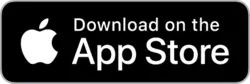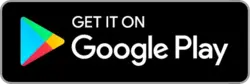What to Do After Scanning Your Receipts
You’ve scanned your receipts — great start! But what comes next? Scanning is just the beginning of smarter expense tracking. Here’s what to do after capturing your tickets to get the most out of them.
1. Add context with tags and notes
Right after scanning, take a few seconds to tag your receipt (e.g., Groceries, Business, Health) and add a short note like “Client lunch” or “Back-to-school supplies”. These small details make it easier to find receipts later and group them by category.
2. Check and correct OCR data
ScanTicket extracts text automatically, including amounts, dates, store names, and product lines. A quick review ensures accuracy — especially for reimbursement or warranty claims.
3. Archive or export important receipts
For warranties, tax deductions, or work expenses, consider exporting the receipt as a PDF or saving it to a cloud folder. This gives you easy access for sharing or long-term storage.
4. Use filters to stay organized
With your tickets tagged and cleaned, you can filter by category, amount, or keyword. This lets you monitor budgets, find trends, or generate reports — effortlessly.
5. Set reminders for warranties or returns
For products with return windows or guarantees, set a reminder in-app so you never miss a deadline. Your receipts can now work proactively for you.
Conclusion: Scanning receipts is just step one. By organizing, tagging, and reviewing them right after capture, you turn clutter into clarity — and gain real control over your spending and records.