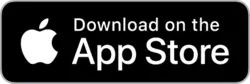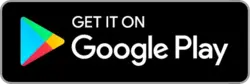How to Export Receipts for Taxes
Tax season doesn’t have to be stressful. If you scan your receipts regularly, exporting them for tax filing is fast, accurate, and painless. Here’s how to export your receipts for taxes using a scan app like ScanTicket.
1. Tag your receipts for deductions
Start by tagging receipts with tax-relevant categories like “Business”, “Office Supplies”, “Travel”, or “Meals”. These tags make it easy to filter deductible expenses when it’s time to export.
2. Use smart filters to group receipts
Open your ScanTicket archive and filter by date range (e.g. January–December), tags (e.g. “Business”), or amount threshold. This step helps you generate a clean report of only relevant items.
3. Choose your export format
ScanTicket lets you export receipts as PDFs or CSV files. PDFs are perfect for archiving or sharing with an accountant, while CSVs are useful if you want to import into tax software or spreadsheets.
4. Send or save securely
You can export your data directly to an email, cloud folder, or physical storage. This ensures your tax documents are backed up and accessible — even if your phone is lost or reset.
5. Stay compliant
Digital receipts are legally valid for tax claims in most countries, but make sure your exports include date, merchant, itemized details, and total amount for each expense.
Conclusion: With smart tagging and organized exports, tax preparation becomes a breeze. Scan your receipts as you go, and turn a mountain of paper into a few easy taps come tax time.