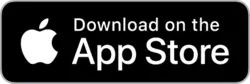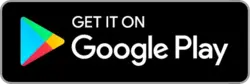How to Configure Your Privacy Settings
Privacy matters — especially when your receipts may contain store names, prices, payment methods, and personal habits. That’s why most scan apps let you customize privacy settings to control what data is collected, stored, or shared.
Start with permissions
When installing the app, review permissions carefully. You can usually allow or block access to your camera, storage, location, and contacts. Only enable what’s truly needed — scanning receipts doesn’t require full access to your phone.
Turn off unnecessary cloud sync
If you prefer to keep receipts only on your phone, go to settings and disable automatic cloud backup or sync. This reduces exposure and keeps your data local.
Use anonymous features
Many apps now support anonymous receipt forwarding and offline scanning. Check if your app offers masked emails, local-only modes, or scan-without-account options.
Limit data retention
Some apps let you define how long scanned data is kept — from 30 days to unlimited. If you don’t need long-term records, set shorter retention periods to reduce risk.
Control sharing and exports
Make sure your receipts aren’t being sent to third parties or shared with external apps without your consent. In settings, review integrations, export settings, and sharing defaults.
Check for encryption and backups
Look for apps that offer end-to-end encryption and secure cloud infrastructure. Bonus: some apps let you back up encrypted data to your own drive or device.
Conclusion: Your receipts are your data. Configure your scan app to match your comfort level, from full privacy mode to cloud convenience. With the right settings, you stay in control — always.